1.4 The Analysis ToolPak
You may need to install the Analysis ToolPak from the original Excel software if your computer does not have it.
1.4.1 Adding the Analysis ToolPak on a PC
With an Excel worksheet open:
- Click on
Filein the main menu. - Click on
Options. - Click
Add-ins(left side menu) to see if the ToolPak is listed in the Active Application Add-ins. If it is, the ToolPak is installed. If you do not see a listing for Analysis ToolPak in Active Application Add-ins, it may be under the list of inactive applications. IYou must install it from the original Excel installation source if you do not see it. - To install or activate it, click
Go. - Check the box next to
Analysis ToolPak. - Click
OK.
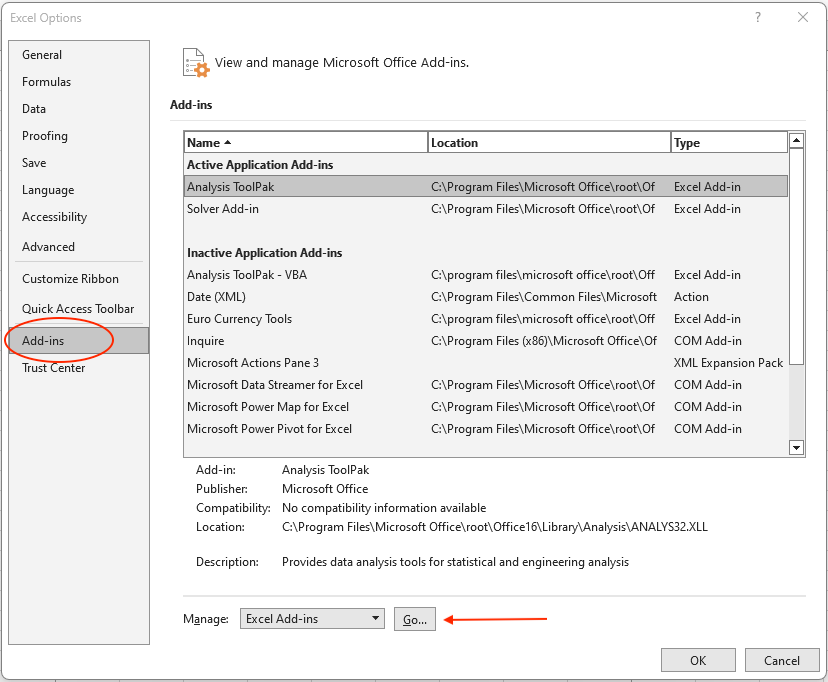
Figure 1.11: Excel Options on a PC.
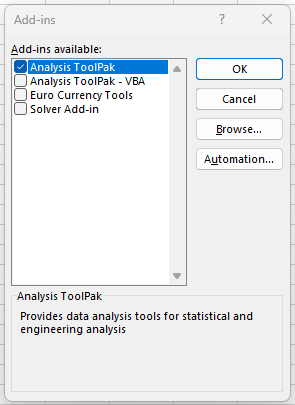
Figure 1.12: Add-ins Options on a PC.
1.4.2 Adding the Analysis ToolPak on a Mac
With an Excel worksheet open:
- Click on
Toolsin the main menu. - Click on
Add-insand see if theAnalysis ToolPakis listed as an active application. If it is not, check the box next to it. - Click
OK.
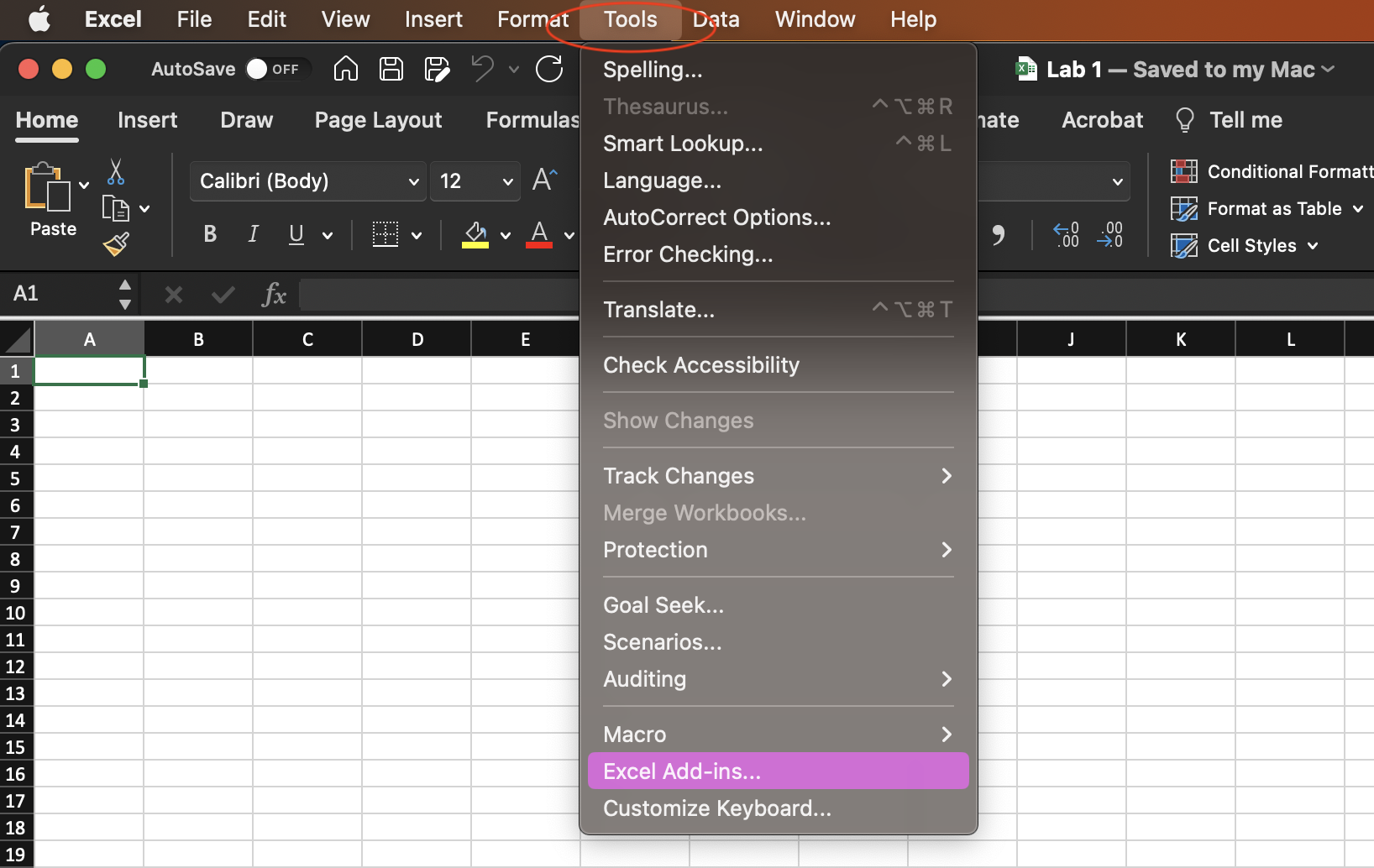
Figure 1.13: Excel Tools on a MAC.
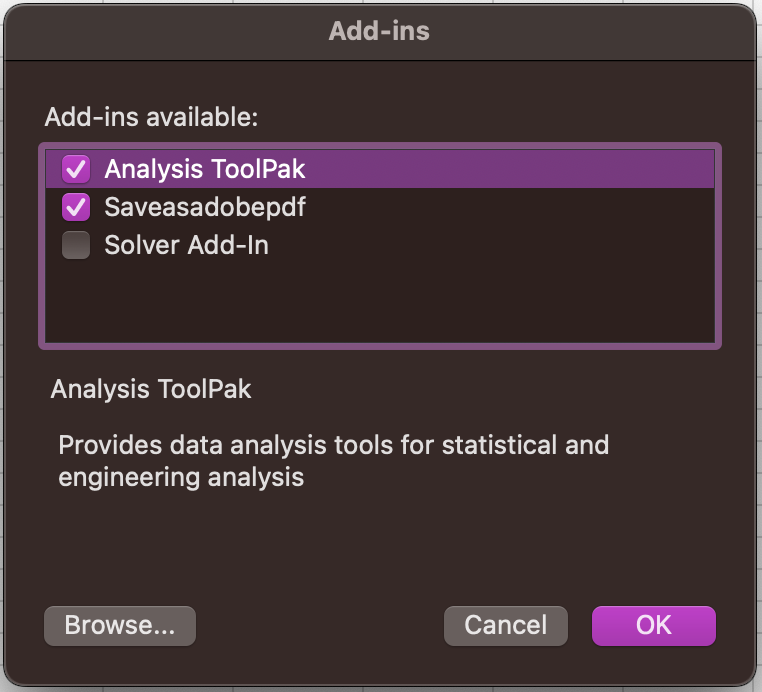
Figure 1.14: Add-ins Options on a MAC.