9.2 Stacked bar charts
For this section, the data introduced in Sect. 7.1 are used.
- Use the SPSS menu: select Graphs> Chart Builder…
- Select the type of plot. Select Bar, then select the third template from the top row, and drag it to the canvas (Fig. 9.6).
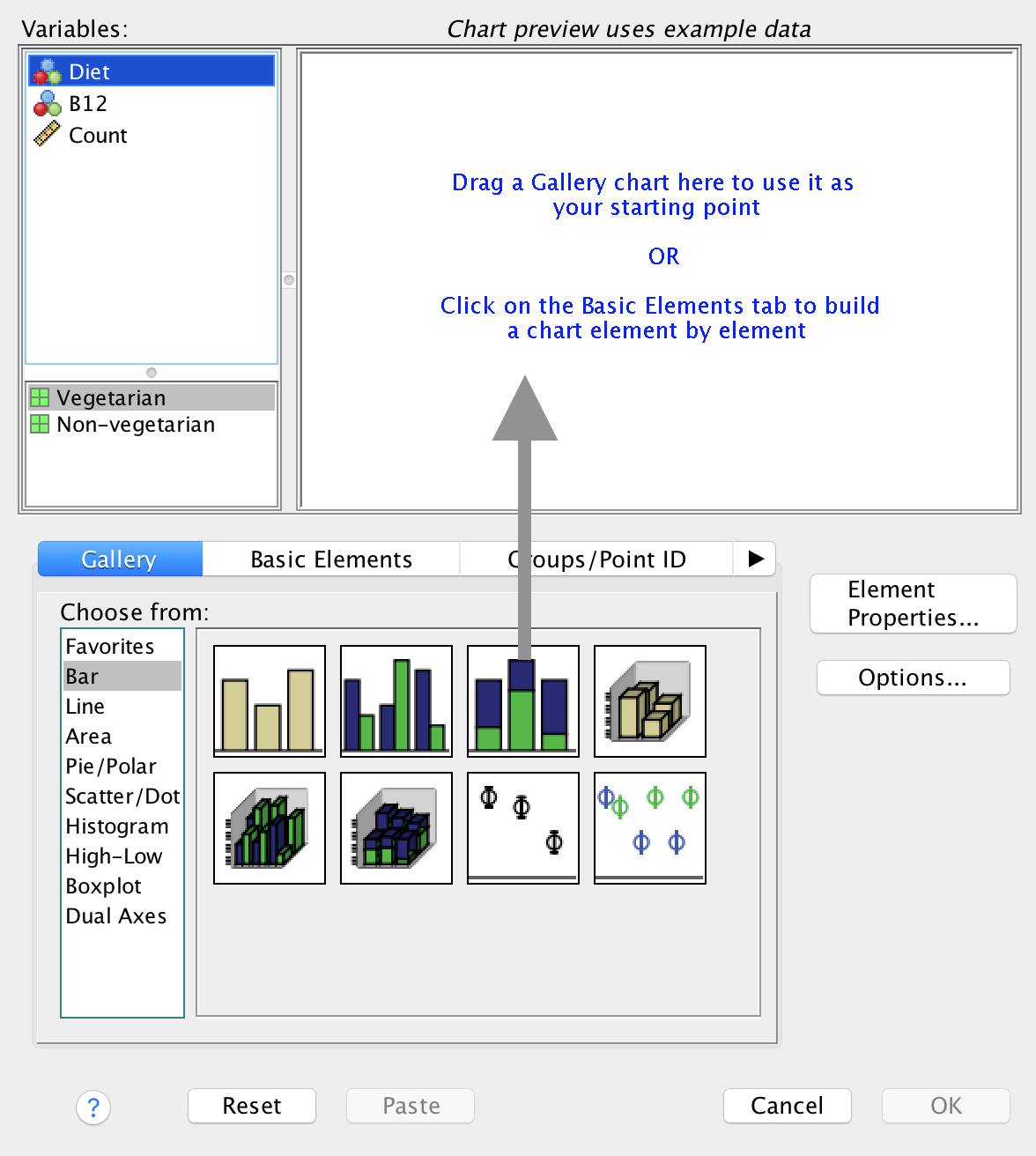
FIGURE 9.6: Selecting a stacked bar chart
- Add the variables. Drag one qualitative variable to the bottom (left-to-right) axis; this can often be seen as the explanatory variable. Drag the other to the top right (where it says, cryptically, Stack: set color); Fig. 9.7.
- Press OK. You will have your graph in the SPSS Output window.
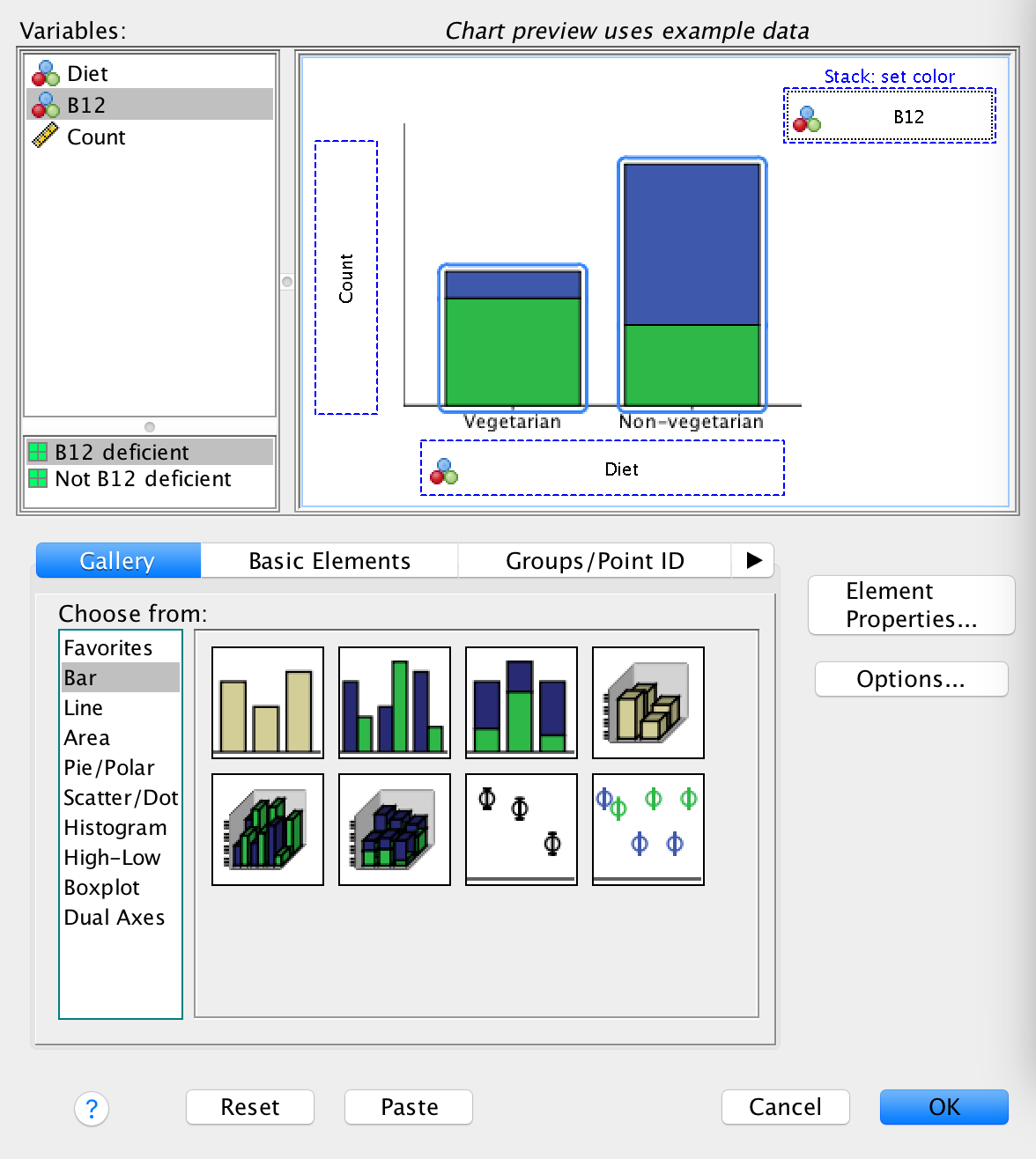
FIGURE 9.7: Adding the variables to create a stacked bar chart